Resolve a clinical scenario.

To resolve a clinical scenario we need a structured clinical question, using its components to carry out a bibliographic search and a critical appraisal of the best results.
Today we are going to complete a puzzle, assembling all the pieces that we have seen in previous posts.
We have already seen how to transform our enormous ignorance into structured clinical questions and how to use the components of these questions to carry out a search for the best available evidence, as established by the canons of Evidence-Based Medicine.
For this search we are going to use Pubmed, from which we already know its simple and advanced search forms, the use of MeSH terms and other mechanisms to further refine the results of our search.
So today we are going to put everything to work, starting from the clinical question, imagining a real scenario that I am going to invent as I go.
Resolve a clinical scenario
The first thing will be to propose the clinical scenario that we want to resolve.
Imagine for a moment that you are a pediatric gastroenterologists and you have a patient with whom you don’t really know how to treat (has this ever happened to you?).
The patient has Crohn’s disease that has not yet gone into remission, despite the fact that we are already a long way in our therapeutic armamentarium. The initial anti-inflammatory treatment failed, so we tried biologic treatment successively with adalimumab and infliximab, with no improvement in the condition.
At this point we want to try a different biological treatment, although we have little experience. We know that two possible alternatives are vedolizumab and ustekinumab, but which is better? With which is it more likely that we will achieve remission of the disease? Do they have many side effects?
We already have our knowledge gap. The time has come to formulate our structured clinical question.
The structured clinical question
We are going to look for the four components of the clinical question, which we know by the acronym PICO.
The P indicates the population or patients to whom we refer. In this case they would be patients with Crohn’s disease. If we want to narrow down a bit more, we can include in this section that they are refractory to anti-TNF treatment (having failed treatment with infliximab and adalimimab, for those of you who do not know the disease).
The letter I refers to the intervention and the C to the comparison. Since we are going to compare two drugs, we assign one to I and the other to C, it does not matter which one we assign to one or the other. We are going to leave ustekinumab in the intervention and vedolizumab in the comparison, although the result is the same if we do it the other way around.
Finally, the O refers to the outcome, which is none other than achieving clinical remission and, let’s not forget, knowing something about the adverse effects that can occur.
Thus, our structured clinical question would be as follows: “In patients with Crohn’s disease unresponsive to anti-TNF, is treatment with ustekinumab, compared with treatment with vedolizumab, more effective in inducing remission? (We could do another one with the side effects, but we’ll leave it like that for simplicity.)
We see how our question is a treatment question, so we also already know that the type of epidemiological design that will best resolve it will be the randomized clinical trial (or a systematic review of clinical trials).
Approach to the bibliographic search
Now that we have the components of the question, we have to look for the terms that correspond to them and enter them in the search engine.
We can write them all directly in the search box, combining the boolean operators AND, OR and NOT, but we will surely get confused and change the direction of the search in a totally unpredictable way.
My advice is to separate the search for each component and, once you have done all four, combine them in the search box or, much better, in the advanced search window.
I like to build a table with four columns, one for each PICO component, and write in each box all the terms related to each component.
Once this is done, the search for each component will be done by joining all the terms that we have gathered, usually with the OR operator.
Once the four searches are done, we combine them with the AND or OR operators, depending on the meaning of the search.
Finally, we can apply filters to the previous result or use other tools to further restrict the search, if necessary.
We search for the P
We are treating a pediatric patient with refractory Crohn’s disease. This term is not very complicated to imagine in simple language. We can start typing Crohn’s refractory in the simple search box and Pubmed will give us clues to possible terms, as you can see in the first figure.
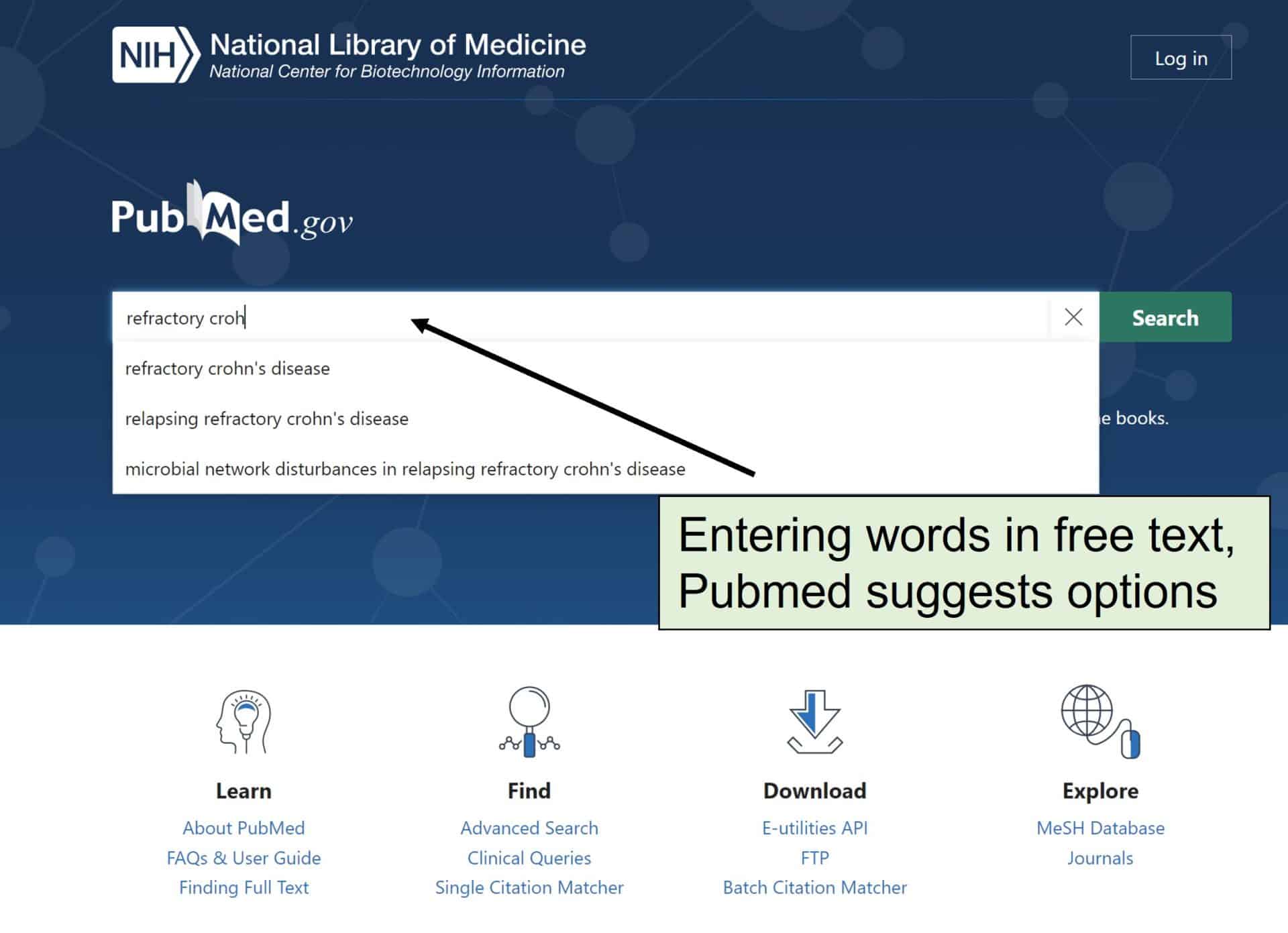
Thus, we chose the terms refractory Crohn’s disease and Crohn’s disease. We could also include the terms children, childhood and pediatric to narrow down the search to children, but we will leave for the end, to show the usefulness of the filters that we can apply at the end of the search.
We could search for more related terms, but I think that with these we define the population quite well. If we enter many terms, the search will give more results, but it will also be less sensitive (more noise and fewer articles of interest).
These components will be combined with the OR operator. In general, if we use OR, the number of results will be higher, while if we use AND, the number will decrease. Think about it, with OR the articles will fulfill one of the two terms, while with AND they must fulfill both simultaneously.
Remember that we are searching with colloquial language terms. Terms with two words will have to be enclosed in quotation marks. If we type Crohn’s disease without quotes, what Pubmed will search for is Crohn’s AND disease, since AND is the default operator.
Our first component looks like this:
“refractory Crohn’s disease” OR “Crohn’s disease”
We search for the I
The first term is easy: ustekinumab. Can we find more? We can search, for example, for the MeSH term.
We go to the MeSH terms search screen (click on the MeSH Database link on the Pubmed home page), write ustekinumab and click search. You can see the result in the next figure.
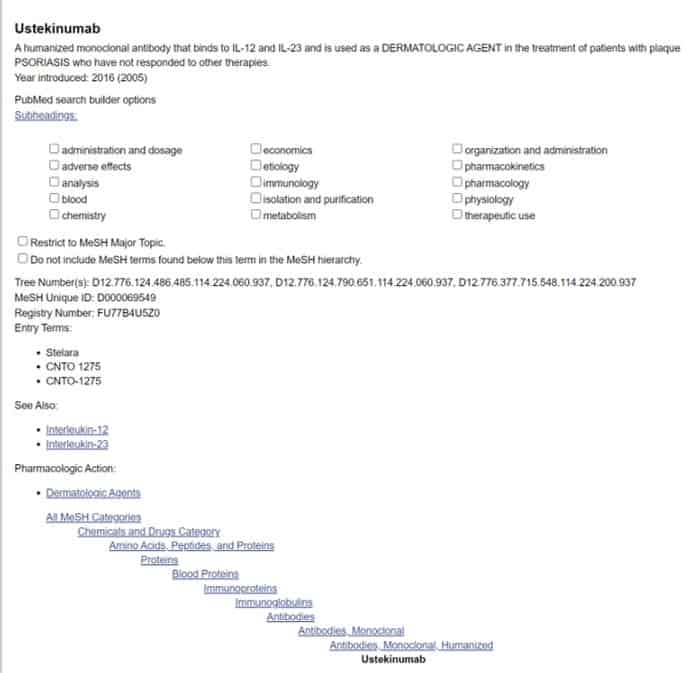
The MeSH term is also ustekinumab, so we will use it as “ustekinumab” [MeSH], so that the search engine knows that we are referring to that MeSH term and not the word in colloquial language (which we can also use).
Look at te previous figure, there is a section that says “Entry terms”. They are other terms with which this same MeSH term can be referred to, so we are going to use them as well. Finally, we see that it is an interleukin-23 antagonist: we can also include it in the search string.
In summary, we will use the following terms: ustekinumab, anti-interleukin-23, “ustekinumab” [MeSH], Stelara, CNTO 1275, and CNTO-1275. Our second component would look like this:
ustekinumab OR anti-interleukin-23 OR “ustekinumab” [MeSH] OR Stelara OR “CNTO 1275” OR CNTO-1275
Summing up a bit
We are going to follow a similar process for the third and fourth component of the question. So as not to go on forever with this post, I’ll give you the final result (I recommend you try it on your own, to see if you get something similar).
If you search for the MeSH term for vedolizumab, you will see that it is not yet defined and that it appears as a supplementary concept. This can also be used in the search.
Components I and C, respectively, would be:
vedolizumab OR anti-integrin OR “vedolizumab” [Supplementary concept] OR Entyvio OR MLN0002 OR MLN02 OR MLN-0002 OR MLN-02
effectiveness OR “adverse effects” OR “adverse events”
In the next table you can see the table with the terms that we have used for the four components of our PICO question.
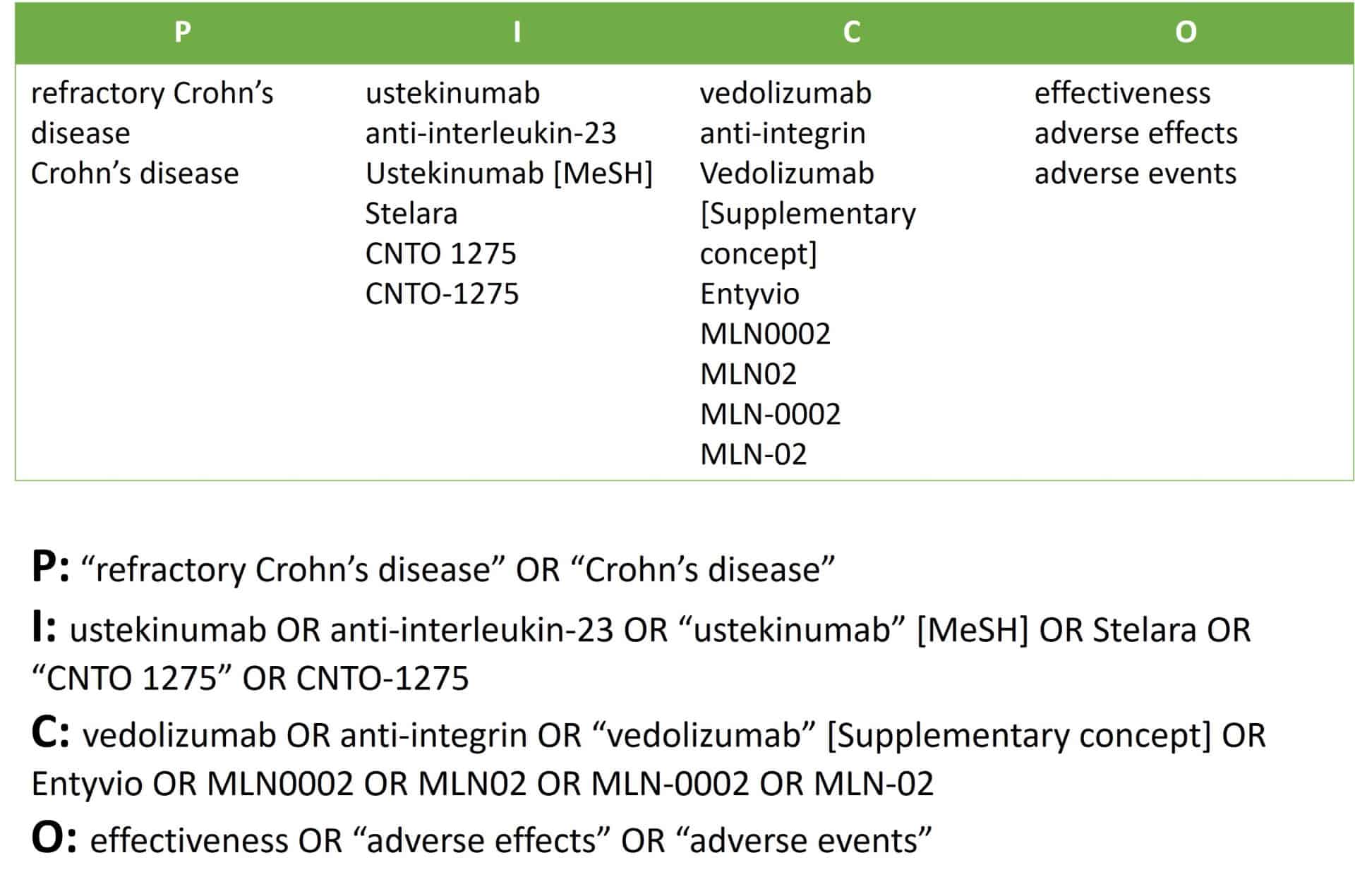
How do we combine the four components? The most usual form is to combine them with AND, although this may depend on the sense of the search. Let’s see it.
Let’s say we’re looking for P AND I AND C AND O. It’ll find us articles on Crohn’s disease PLUS ustekinumab PLUS vedolizumab PLUS clinical remission or adverse effects.
This is usually the most common approach, but in this case it poses a problem. It may happen that there are few papers that relate ustekinumab and vedolizumab, both at the same time. To avoid this, we can tell it to find us those that talk about one or the other (but not necessarily both at the same time in the same study) and then draw the conclusions we can from the articles that we recover.
The combination, then, would be as follows: P AND (I OR C) AND O. Pay attention to the parentheses, they are very important so as not to change the meaning of the search: we are asking for articles that deal with ustekinumab or vedolizumab (any both) and that PLUS treat refractory Crohn’s disease and PLUS efficacy or adverse effects.
We are going to use this second formula to get more articles. We will refine the list of results with other tools.
Assembling the parts
We now have our complete search string (note the double parentheses that group the two central components):
("refractory Crohn's disease" OR "Crohn's disease") AND ((ustekinumab OR anti-interleukin-23 OR "ustekinumab [MeSH] OR Stelara OR "CNTO 1275" OR CNTO-1275) OR (vedolizumab OR anti-integrin OR "vedolizumab " [Supplementary concept] OR Entyvio OR MLN0002 OR MLN02 OR MLN-0002 OR MLN-02)) AND (effectiveness OR "adverse effects" OR "adverse events")
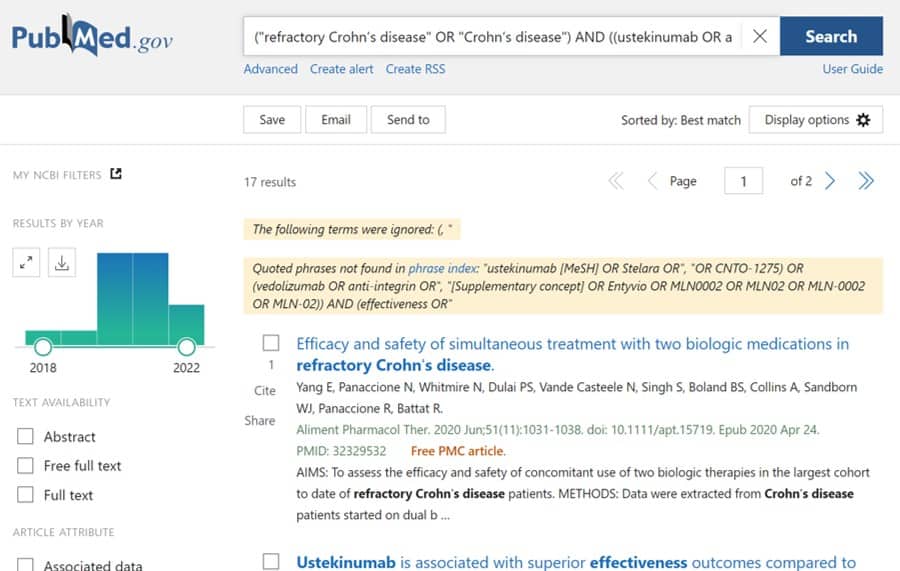
We can copy and paste it into the simple search box and press the Search button. You have the result in the attached figure. I have found 17 results, although the number may vary if you do the search on another date and more studies have been indexed.
In any case, I advise you to work a little more and use the advantages of advanced search, which we already saw in a previous post. In this type of search, Pubmed adds a series of related terms that we do not enter and that can broaden the search.
In addition, with advanced search it is Pubmed that places all the parentheses in the search string, which avoids the possibility of us typing them wrong.
Advanced search
We entered the advanced search screen by clicking on one of the links on the Pubmed home screen.
We copy the first component in the box where the search string is built (Query box) and click on search. We return to the advanced search and repeat the process for the other three components of the PICO question. You can see how the advanced search screen looks like in the upper image in the next figure.
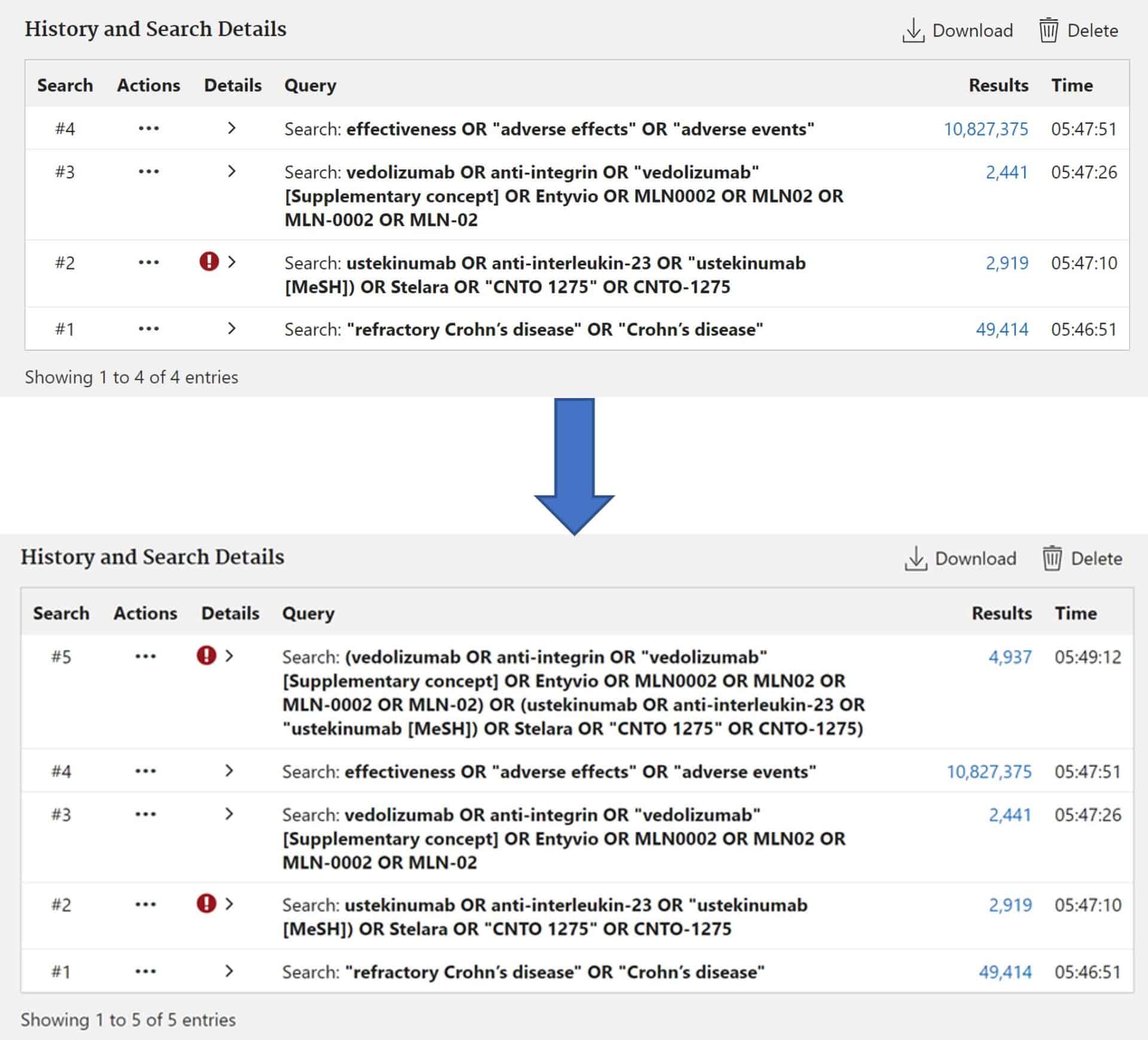
Next, we combine the I and C components. We click on the three dots of search #2 and select “Add query”. Then, the same with search #3, selecting “Add with OR”. Press “Search” to obtain the result and return to the search screen. What it looks like now is the lower part in the previous figure.
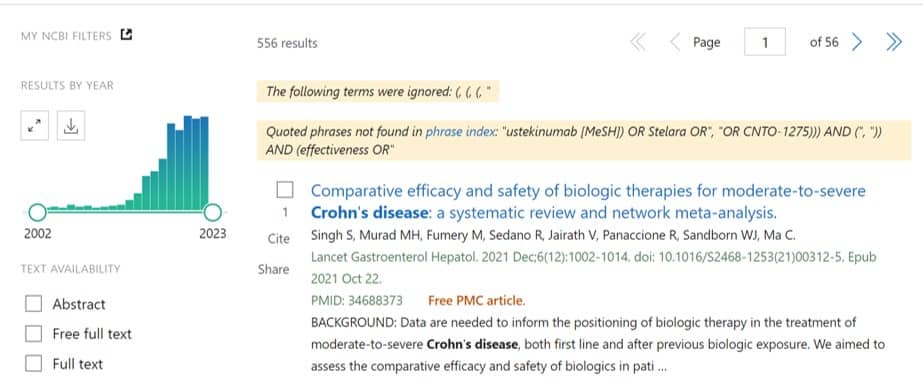
Now we only need to combine this search #5 with #1 and #4, all with AND. After clicking on the “Search” button, I get a list of 556 results (see attached figure). Why are there so many? We have already said it: in the advanced search Pubmed adds terms that may be related to our topic of interest. If you click on the search details button #6 (“Details”), you will be able to see all those that have been used (next figure).
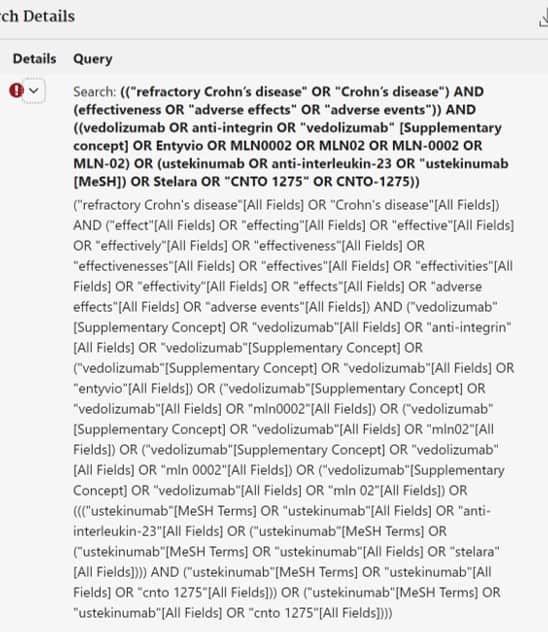
Fine-tunning using filters
Finally, we are going to refine the search a bit using filters.
First, we apply that of clinical trials, bringing the results down to 43 (see last figure). Finally, we tried to apply the age filter to those under 18 years of age. The results drop to 4. We can focus on these four papers and then remove the age filter and see if the documentation referring to adult patients can help us. The ideal article to remedy our ignorance is not always found.
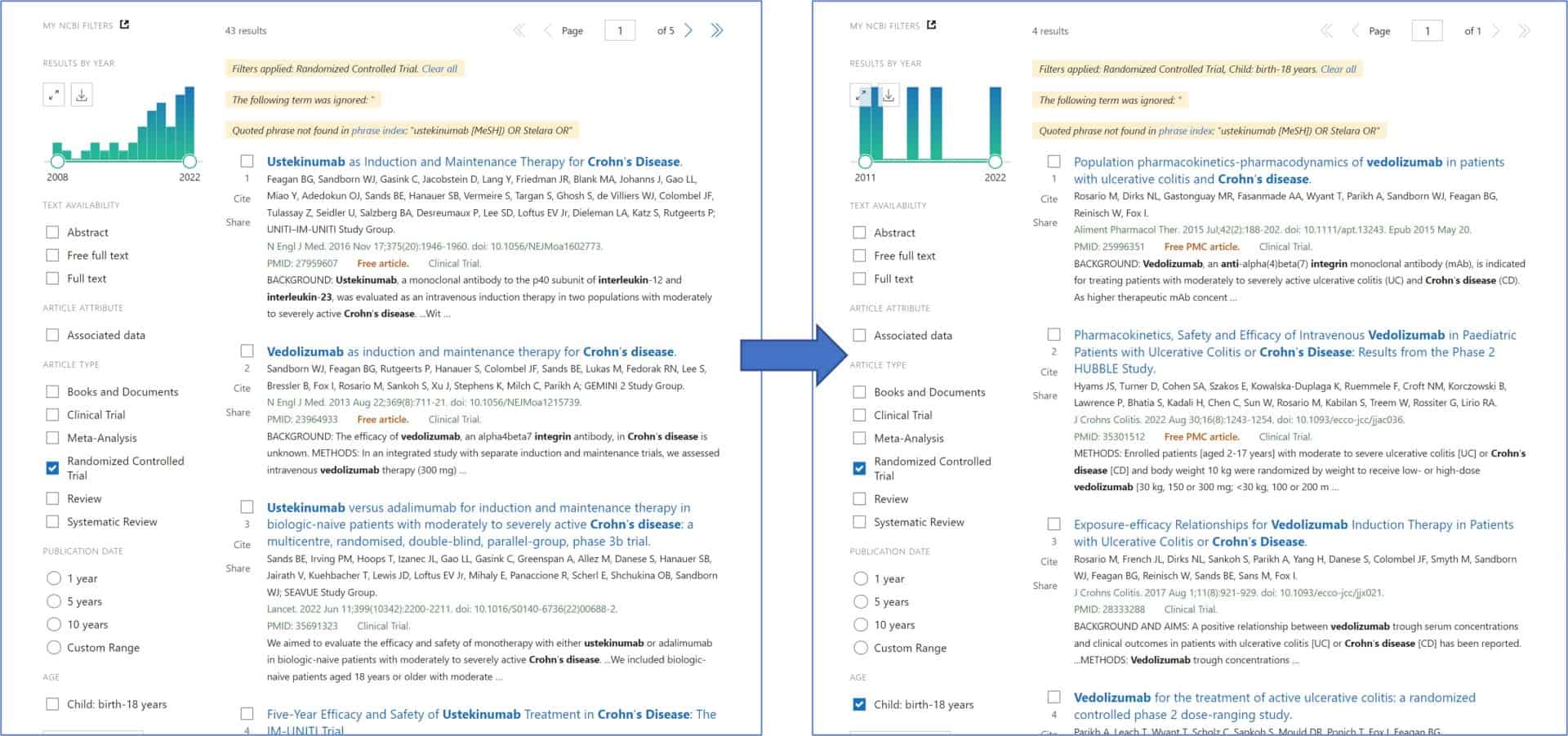
Remember that there are many possibilities to filter, but not all of them are available by default when you open the search engine. You can access all the filters by clicking the “Additional filters” button and activate the ones you need.
Finally, remember to deactivate the filters when you have finished the search. If you don’t, they will be applied to subsequent searches and you will wonder why you get so few results.
We’re leaving…
And with this we end this long post.
We are not going to solve the scenario because that would imply a critical appraisal of the best articles recovered and we could hang out here until tomorrow. What I wanted to show you has already been said: how to obtain the information to resolve the clinical question. We could still have used some other tools to narrow the type of search results, such as Clinical Queries. But that is another story…
